Education : no4 'RGB tweaking in Normals'
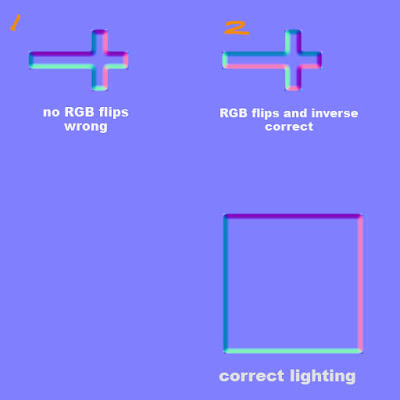 Classic normal map mistake problem here. Imagine you have normal mapped a coffin with a Crucifixion on top that had to have its uv's ROTATED to have a nice fit. Did you know this will mess with the lighting of the normals? Look at the square with proper lighting with purple on top, pink on right, dark blue on left and light blue on bottom. However in example 1, because the uv's were rotated the purple will now be on the left side of the cross instead of the top as seen with the square. I have a set of 3 short key actions that I can play with to rotate and flip the lights, these are 'Invert Red Channel', 'Invert Green Channel' and 'Flip RG'. As you can see in 2 I have changed it so that if it were to be rotated as intended the lights would be exactly the same as the square.
Classic normal map mistake problem here. Imagine you have normal mapped a coffin with a Crucifixion on top that had to have its uv's ROTATED to have a nice fit. Did you know this will mess with the lighting of the normals? Look at the square with proper lighting with purple on top, pink on right, dark blue on left and light blue on bottom. However in example 1, because the uv's were rotated the purple will now be on the left side of the cross instead of the top as seen with the square. I have a set of 3 short key actions that I can play with to rotate and flip the lights, these are 'Invert Red Channel', 'Invert Green Channel' and 'Flip RG'. As you can see in 2 I have changed it so that if it were to be rotated as intended the lights would be exactly the same as the square.
'Flip RG' incase you're wondering involves bringing up the channel mixer and then going into red channel. Take red to 0 and green to 100. Then go into green channel and take green to 0 and red to 100.
Remember, Red Channel shows light horizontally and Green Channel shows light vertically. Inverting these changes the lighting in your normal map.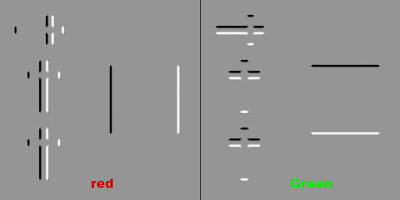
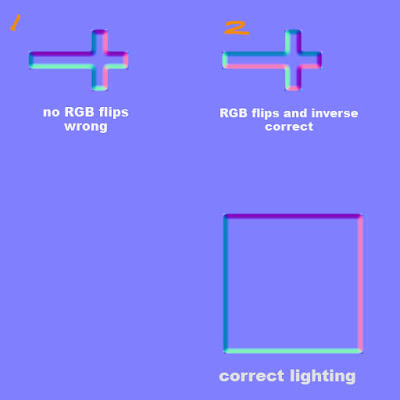
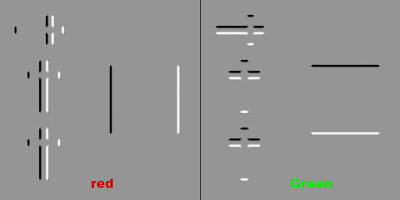
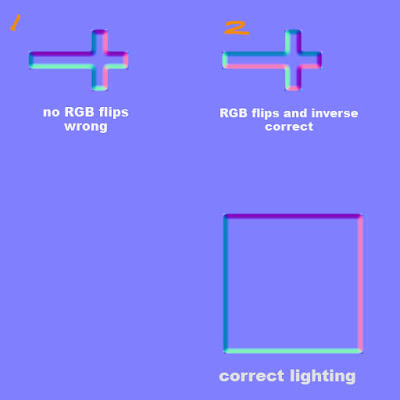
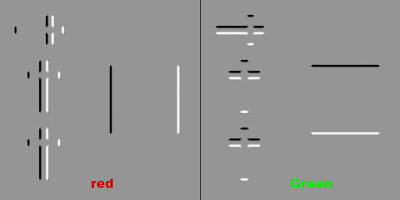
1 comment:
Too bad every engine intrepts this differently(saw the difference between Max and Maya) so there is no universal right or wrong way for those channels to be set.
Post a Comment